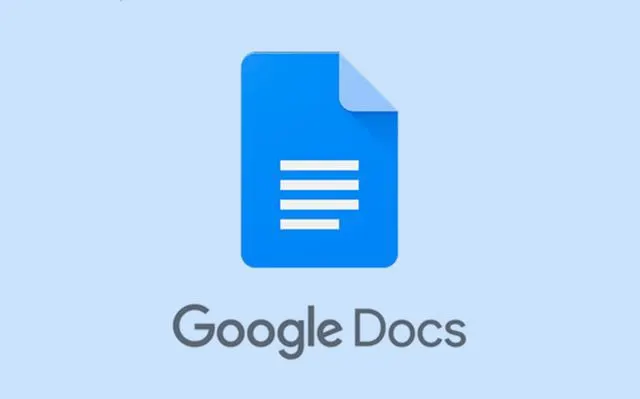A Step-by-step guide to changing margin in Google Docs
Google Docs is a workspace that allows users to create and edit text, right in the web browser or through the app itself, suffice to say, when working on a project using Google Docs, you want to change the default margin to something more compatible to your work type or personal preference.
It can be a tricky thing to do if you haven't tried to change your Google Docs margin before, it was confusing the first few times I tried it myself, but this article will take you through a simplified step-by-step guide on how to change the margins in Google Docs.
Why change margins in Google Docs?
We change margins in Google Docs for several reasons, ranging from
- Project requirement
- Personal preference
- Customization
How to conveniently change margins in Google Docs on a mobile phone
A margin is the area between the main content of a page and the page's edge, a margin helps to define where a line or text begins and ends.
- Open the Google Docs app.
- Select the documents you want or create a new one.
- Tap the Edit icon on the lower-right corner of the document.
- Tap on the Menu icon in the upper-right corner.
- Tap on the Page Setup.
- Tap on Margin.
- Select between the options, which are, Narrow, Default, Wide, or Custome.
- If you choose to customize your margin, type the number on each side of the document and enter the appropriate measurements.
- Tap Apply at the top right.
How to change the margin using the ruler method
- Open your document in Google Docs.
- If you don’t see the ruler at the top of your document, enable it by clicking View > Show Ruler in the menu bar.
- To set the left and right margins:
- Hover your cursor over the gray area on the ruler.
- Drag the gray area left or right to adjust the margins.
- To adjust the top and bottom margins:
- Use the ruler’s gray area on the left and right sides (vertical ruler) of your document.
- Your changes are saved automatically.
How to change the margin in Google Docs using the page setup method
- Open your Google Docs document.
- From the menu bar, select File > Page Setup.
- In the Page Setup box, click on the Pages tab.
- You’ll find a section labeled Margins (Inches) where you can specify your page margins:
- Top: Set the space between the top of your page and your content.
- Bottom: Define the space between the bottom of your page and your content.
- Left: Specify the left margin.
- Right: Adjust the right margin.
- After modifying the margins, click OK to save your changes.
- To quickly undo margin adjustments, press Ctrl+Z (Windows) or Command+Z (Mac).
Conclusion
Changing the margins in Google Docs can be a straightforward process if you are harmed with the necessary methods to do so, be it on your mobile device or PC.
Continue to view related articles
Related Articles
- Samsung set to reveal Galaxy Z Fold 6, Z Flip 6, and Galaxy Ring.
- Snapdragon 8 Gen 4 reveals Oryon CPU integration
- How can I easily change my iPhone name
Cheers🎊🎊