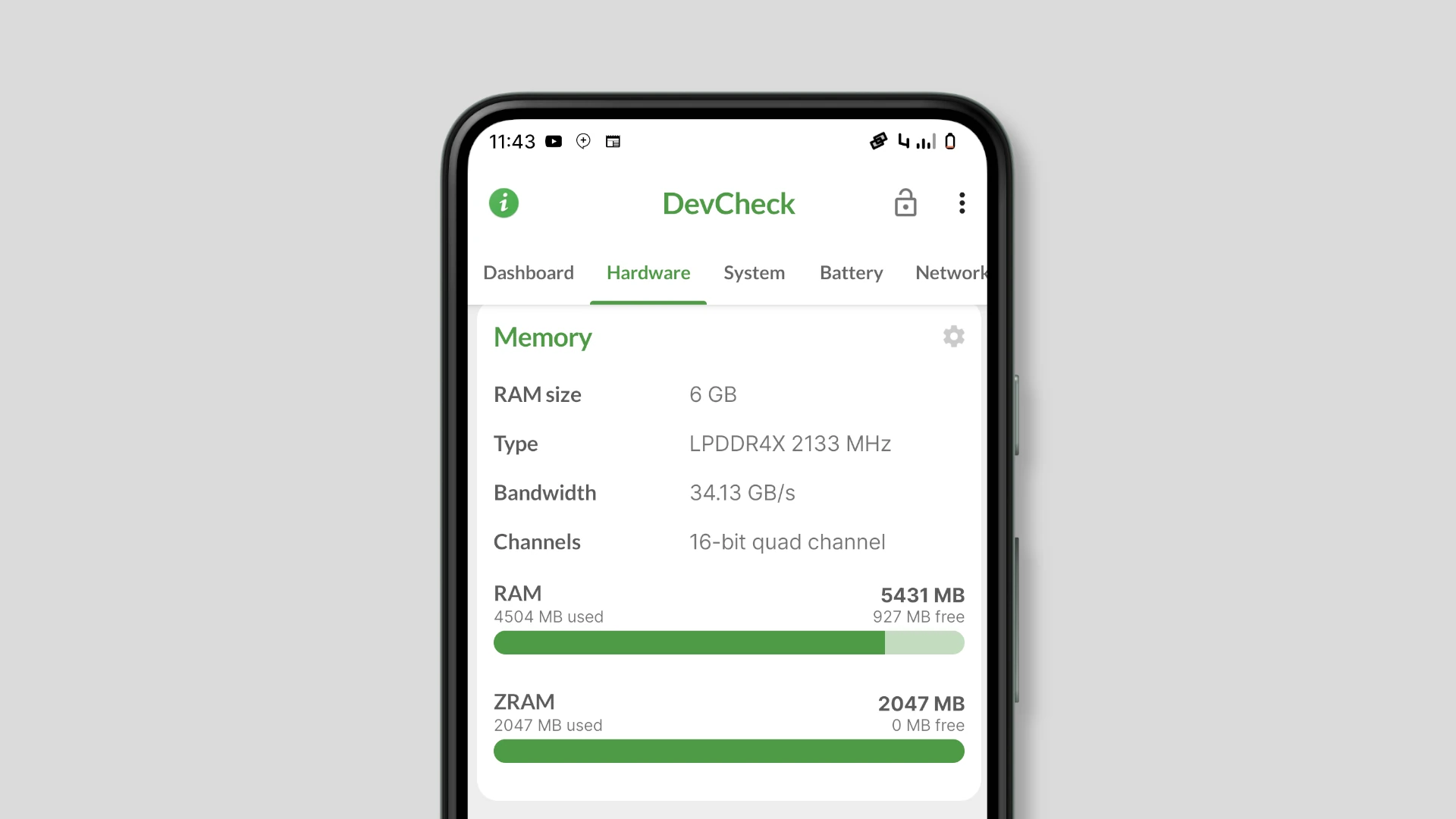How to add virtual ram on android
Virtual RAM is a building block of all multitasking operating systems, including Android. Here's how to add one.
You must have come across RAM while looking through your phone's storage. RAM short for random access memory is a storage mechanism responsible for temporarily storing data that are essential for running processes — Now, let's take a deep dive into virtual RAM and how to add it to your android phone. Presently, virtual RAM is not a novelty in the world of android.
Although it has been used for a very long time on personal computers, it has only just become widely used on android phones. Though smartphone producers advertise the function on their phones using a variety of marketing jargon, the message is always essentially similar.
What then is virtual RAM?
RAM that activates when needed is referred to as virtual RAM.
Contrary to your internal phone storage which reserves data permanently, this does not. The highly intriguing virtual RAM feature on your mobile phone boosts performance by using your internal storage as RAM — It is important to note that this feature does not in any way increase your device's physical RAM. The quantity of physical RAM is therefore not subject to change.
PCs already have this feature embedded, although previously only rooted smartphones could utilize it. But lately, we have noticed that manufacturers are beginning to sell smartphones with this feature incorporated. This is probably due to the fact that modern apps are bigger and demand more resources, like RAM. Consequently, this capability gives customers greater RAM without requiring them to physically add more RAM to a phone, which is practically impossible.
The speed is justifiable because it keeps all the instructions about operations that are instantly being built. Heavy programs use more RAM, the more free memory there is, and the more operations you can carry out without using your phone's internal storage.
How to add a virtual ram to your android?
- Start by downloading and installing the Swap app here
- Next, Give all authorizations after launching the app
- Enter the amount of RAM you want to increase (1024 MB = 1 GB)
- Click on the Create Swap button.
- Your mobile phone will generate a Swap file that will serve as RAM.
- Launch the app, and you are good to go.
Note: To turn off the virtual ram, delete the swap file from the application.
What are the Pros and cons of adding virtual RAM?
- It is more affordable than purchasing additional physical RAM for a PC
- Phones enabling this feature will manage RAM more effectively than phones with the same RAM but devoid of the feature.
- It can only be used if you have extra internal storage space
A device's actual physical RAM may outperform virtual RAM on an Android phone in terms of performance. Comparing virtual RAM to a phone's RAM, the phone's RAM has faster memory transfer rates. Simply put, the performance of an Android phone with virtual RAM embedded won't be noticeably faster. Although when making a comparison between two Android phones, one could see inconsistent results because different phone producers may reform virtual RAM in a variety of ways.